The following shows how to run a Windows installation from our server panel.
First of all we select the PXE boot configuration. 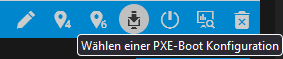
Now we select Windows as group and Windows Installer (Build 2004) as PXE boot and check eMail me.
After an automatic reboot the server will run the Windows installation via VNC.
As soon as we can see in the bar above that the process is set to TFTP complete, we can continue the installation via the VNC icon.
We now select the desired Windows version and language. In our example we take the Windows Server version 2022 in German.
Afterwards we are asked for a password, with which we can log in after the installation. Please make sure to write down the password. Then we are asked whether we want to install the standard version or the datacenter version. In addition we must pay attention at the same time whether a graphic Windows surface (desktop representation) or only the Windows console is desired. In our example we choose the most common variant - the standard version including the graphical user interface (desktop display).
In the following we will see all existing partitions, which we will delete during a new installation.
Attention, if you store important data on your partitions, be sure to make a backup of your data before the installation - otherwise they will be irrevocably removed.
After we have deleted the partitions, we select the top drive (usually drive 0), with the unallocated space and start the installation.
Once the installation is complete, a few minutes later we can connect to the freshly installed system via remote desktop connection using the server's IP address. It may take a moment for the server to become accessible, depending on the system.
