The following shows how to load the Rescue System and mount the file system.
To load the rescue system, we first select the PXE boot configuration in the server panel -> 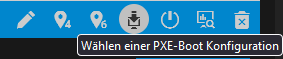
Then we select the Rescue System as Group and the Rescue System of your choice as PXE boot.
We also generate a password using the cube icon and check the eMail section to send us the password via mail.
In our example we use Grml 2021.07:
Now the server needs to be restarted via the power off icon.
Software RAID - Mount filesystem
When the rescue system has been loaded, we can mount our filesystem in the panel via VNC.
With the following command we can display our devices first:
fdisk -l
In our example a software RAID 1 is configured, so our output is accordingly:
root@grml ~ # fdisk -l Disk /dev/sdb: 447,13 GiB, 480103981056 bytes, 937703088 sectors Disk model: SAMSUNG MZ7LH480 Units: sectors of 1 * 512 = 512 bytes Sector size (logical/physical): 512 bytes / 4096 bytes I/O size (minimum/optimal): 4096 bytes / 4096 bytes Disklabel type: gpt Disk identifier: 31FC886C-DB65-47B0-B695-F588708037C1 Device Start End Sectors Size Type /dev/sdb1 2048 4095 2048 1M BIOS boot /dev/sdb2 4096 2099199 2095104 1023M Linux RAID /dev/sdb3 2099200 35653631 33554432 16G Linux RAID /dev/sdb4 35653632 937701375 902047744 430,1G Linux RAID Disk /dev/sda: 447,13 GiB, 480103981056 bytes, 937703088 sectors Disk model: SAMSUNG MZ7LH480 Units: sectors of 1 * 512 = 512 bytes Sector size (logical/physical): 512 bytes / 4096 bytes I/O size (minimum/optimal): 4096 bytes / 4096 bytes Disklabel type: gpt Disk identifier: E4A490FD-2513-417F-A5F1-EBA3D5C0ED1C Device Start End Sectors Size Type /dev/sda1 2048 4095 2048 1M BIOS boot /dev/sda2 4096 2099199 2095104 1023M Linux RAID /dev/sda3 2099200 35653631 33554432 16G Linux RAID /dev/sda4 35653632 937701375 902047744 430,1G Linux RAID Disk /dev/loop0: 720,45 MiB, 755445760 bytes, 1475480 sectors Units: sectors of 1 * 512 = 512 bytes Sector size (logical/physical): 512 bytes / 512 bytes I/O size (minimum/optimal): 512 bytes / 512 bytes Disk /dev/md0: 430 GiB, 461713178624 bytes, 901783552 sectors Units: sectors of 1 * 512 = 512 bytes Sector size (logical/physical): 512 bytes / 4096 bytes I/O size (minimum/optimal): 4096 bytes / 4096 bytes
Important here is the underline marked area. We see that /dev/sdb4 is our file system here.
For a software RAID we have to assemble the RAID before:
mdadm --assemble --run /dev/md0 /dev/sdb4Now we can mount the filesystem:
mount -a /dev/md0 /mntWe can now find the filesystem under /mnt
